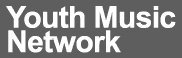Introducing Groups!

Youth Music Network members can now connect and share with like-minded people around a particular project, topic or theme.
Network members now have the opportunity to create a Group around any theme or topic of their choosing, providing an easy way to share ideas, resources and know-how.
Click here to go to How to use groups on the Youth Music Network.
Groups in a nutshell
- Connect and share information and resources with like-minded people around a particular project, topic or theme.
- Groups are easy to use plus you get added support from the Youth Music Network team.
- Choose your group members or make it open access.
- Make your content freely available or restrict access.
- Create Group events especially for your members.
- Share files, embed media and images.
- Broadcast to your Group members and keep them in the loop.
- Extend your reach and connect to a growing community of music practitioners and organisations.
Connect with like-minded people
There are lots of good reasons for creating a Group. Perhaps you want to create a Group for a project you are setting up in order to get input on its development? Maybe you are particularly interested in progression routes for young people in the East Midlands and want to share resources?
If you have a limited web presence elsewhere, then Groups gives you the basic functionality to create your own community of interest. If you do have a significant web presence elsewhere then Groups provide you with a way to extend your reach beyond your locality, region or existing audience.
It’s up to you how you want to run it
In keeping with the ‘power to the users’ ethos of the Youth Music Network, we want Groups to work for you and your needs. So, in response to member feedback we have provided the tools.
Now its up to you to use them!
You can choose to have an open group, whereby any member can join, or restrict membership to certain people. You have the added flexibility of choosing who can access your content – either your group members only or the whole Network. You also have the ability to broadcast to your group members so you can keep them in the loop when they are not on the site.
If I build it, will they come?
Not necessarily. Managing a group will require some work! At the end of the day you will get out what you put in. Before you create a group you need to have an idea of what you want to 'offer', who you want to get involved, a recruitment strategy and a plan for keeping people engaged along the way. Those who are currently funded by Youth Music will see some similarities here between managing a Group and running a music project!
If this is all new to you, then fear not because the Youth Music Network team are more than happy to provide you with support along the way.
Want to start a group?
In the early stages, Groups will be available by request only. During this phase the Youth Music Network team will work closely with Group Owners to get them up to speed on how to get the most out of Groups as well as providing dedicated support. If you are interested then fill out this quick form here and one of the Youth Music Network team will be in touch.
How to use groups on the Youth Music Network
- At the moment, you can add two types of content to a group: events and discussions.
- If you want to add any other types of content into a group (e.g. a job or research) please create a discussion with a link to where you can read this content elsewhere on the site.
How to create discussions
- Go to the group, and click on ‘Add a new discussion'
- Now fill out all the details in your discussion. Here’s a guide to what each of the fields (i.e. text boxes) mean:
- Title – Use a descriptive or intriguing title which encourages the reader to click on it
- Introduction – explain briefly what your discussion is about.
- Body – add the full text of your discussion. This could be blog length, or it could be a quick invitation to others to discuss a question in the comments.
- Topic – pick one, or you can click on more than one by holding down Ctrl while you click
- Region – choose the country. England is then divided into regions.
- Channel – ignore this, this will be removed when we do site updates
- Free tags – add what you like here. This helps people search within the site and from Google.
- Attach files to this discussion – you can use this if necessary
- Groups – it should already be showing the group you started to post your discussion in. You can move your post to any other group of which you are a member, but it can only be in one group.
- Do not send notifications for this update. – Each time you post or edit a piece of content, everyone who follows it receives a notification. When you post a discussion, you want to leave it unticked the first time. Then if you go back in to edit your discussion, tick it so that people don’t get bombarded with notifications.
Press the Submit button and it will be published! It should now appear on the group homepage.
How to add a blog into a group
- You can add blogs you have written into a group. They will still remain in the blogs section too.
- When you’re writing or editing a blog scroll down to the bottom, where you’ll see a tab called ‘Groups’.
- Choose the group you want to add your blog to, and click Submit. Your blog will now be added to your chosen group.
- Please note that you are not moving or duplicating the blog. You are simply linking the same post from two places (the Blogs section and the group). So any comments made on it will show in both the blogs section and the discussion post…
- …and if you delete a blog from a group, it will delete the blog from the site. So don’t do that. There currently isn’t a way to remove a blog from a group once you’ve added it, apart from moving it into another group. (This is a bug we’ll get fixed).
- Each blog can only be added to one group.
How to add an event into a group
You can add events from the main events section (http://network.youthmusic.org.uk/opportunities/events) into a discussion, but you can’t add an event you create into a discussion into the main events section. So if you want your event to appear in the main events section as well as the group, please add it here: http://network.youthmusic.org.uk/node/add/thirdparty-events
- When you’re writing or editing an event, scroll down to the bottom, where you’ll see a tab called ‘Groups’.
- Choose the group you want to add your event to, and click Submit. Your event will now be added to your chosen group.
- Please note that you are not moving or duplicating the event. You are simply linking the same post from two places (the Events section and the group)…
- …and if you delete an event from a group, it will delete the event from the site. So don’t do that. There currently isn’t a way to remove an event from a group once you’ve added it, apart from moving it into another group. (This is a bug we’ll get fixed).
- Each event can only be added to one group.
How to create events in a discussion group
If you only want your event to appear to members of your group, please create it using this method. Please note it will still be visible to anyone who isn’t in the group, unless the group is a totally private one.
- Go to the group, and click on ‘Add a new event’
- Now fill out all the details in your event. Here’s a guide to what each of the fields (i.e. text boxes) mean:
- Name – Add the title of your event
- Image – You may want to use your organisation or event’s logo here
- Description – Add all the details of your event
- Date – choose your From and To date. We don’t yet have a time field here, so please add the times into the Body text.
- Do not send notifications for this update. – Each time you post or edit a piece of content, everyone who follows it receives a notification. When you post a event, you want to leave it unticked the first time. Then if you go back in to edit your event, tick it so that people don’t get bombarded with notifications.
- Provider – If the organisation running the event has an Organisation profile (http://network.youthmusic.org.uk/near-you/organisation-directory), you can add them in these boxes. Otherwise, please leave these blank.
- Location – add in the full address of your event
- Event type – pick one, or you can click on more than one by holding down Ctrl while you click
- Free tags – add what you like here. This helps people search within the site and from Google.
- Groups – it should already be showing the group you started to post your discussion in. You can move your post to any other group of which you are a member, but it can only be in one group.
- Attach files to this event – you can use this if necessary
Press the Submit button and it will be published! It should now appear on the group homepage.